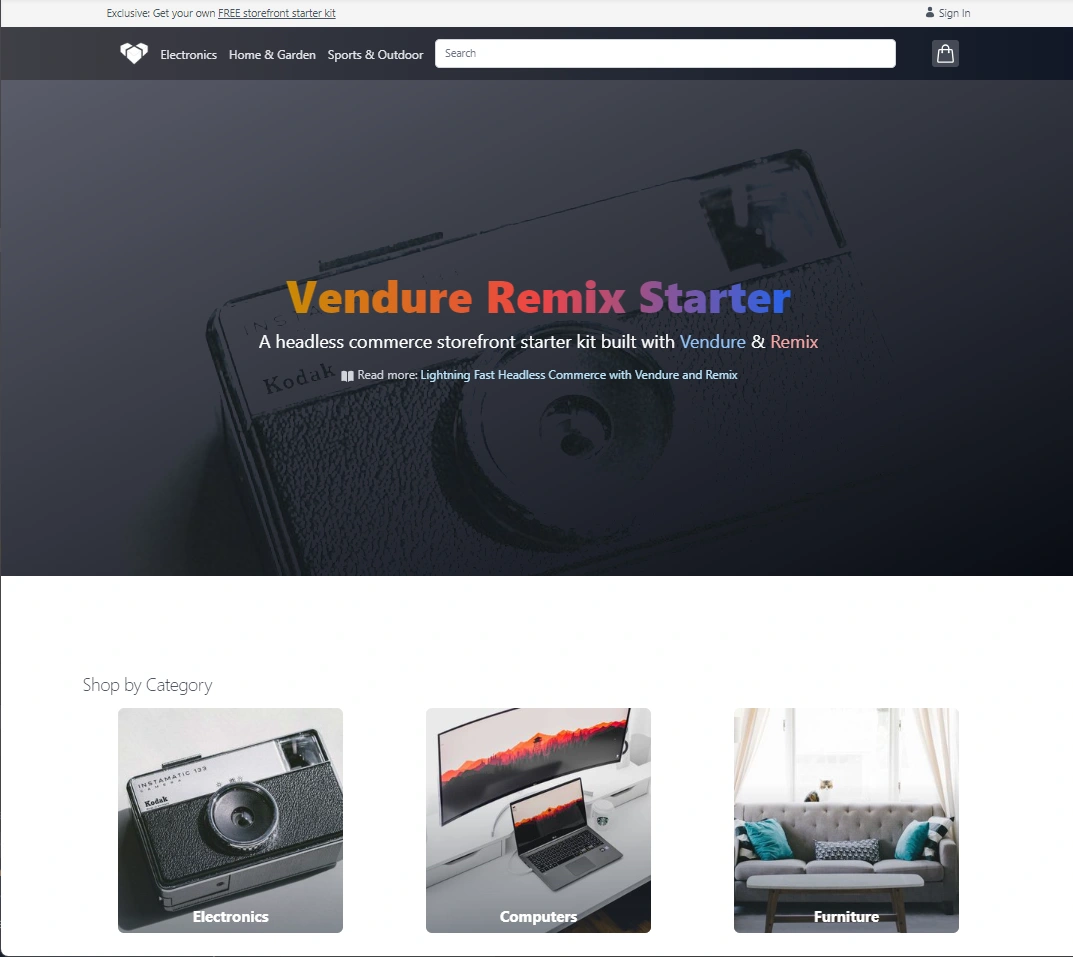Installation
Requirements
- Node.js v18 or above, with support for even-numbered Node.js versions. (Odd-numbered versions should still work but are not officially supported.)
Optional
- Docker Desktop: If you want to use the quick start with Postgres, you must have Docker Desktop installed. If you do not have Docker Desktop installed then SQLite will be used for your database.
- If you want to use an existing MySQL, MariaDB, or Postgres server as your data store, then you'll need an instance available locally. However, if you are just testing out Vendure, we recommend the quick start flow, which handles the database for you.
@vendure/create
The recommended way to get started with Vendure is by using the @vendure/create tool. This is a command-line tool which will scaffold and configure your new Vendure project and install all dependencies.
Quick Start
First run the following command in your terminal, replacing my-shop with the name of your project:
npx @vendure/create my-shop
Next choose the "Quick Start" option. This is the fastest way to get a Vendure server up and running, and will handle all the configuration for you. If you have Docker Desktop installed, it will create and configure a Postgres database for you. If not, it will use SQLite.
┌ Let's create a Vendure App ✨
│
◆ How should we proceed?
│ ● Quick Start (Get up an running in a single step)
│ ○ Manual Configuration
└
And that's it! After a minute or two you'll have a fully-functional Vendure server running locally.
Manual Configuration
If you'd rather have more control over the configuration, you can choose the "Manual Configuration" option. This will prompt you to select a database, and whether to populate the database with sample data.
1. Select a database
Vendure supports a number of different databases. The @vendure/create tool will prompt you to select one.
To quickly test out Vendure, we recommend using SQLite, which requires no external dependencies. You can always switch to a different database later by changing your configuration file.
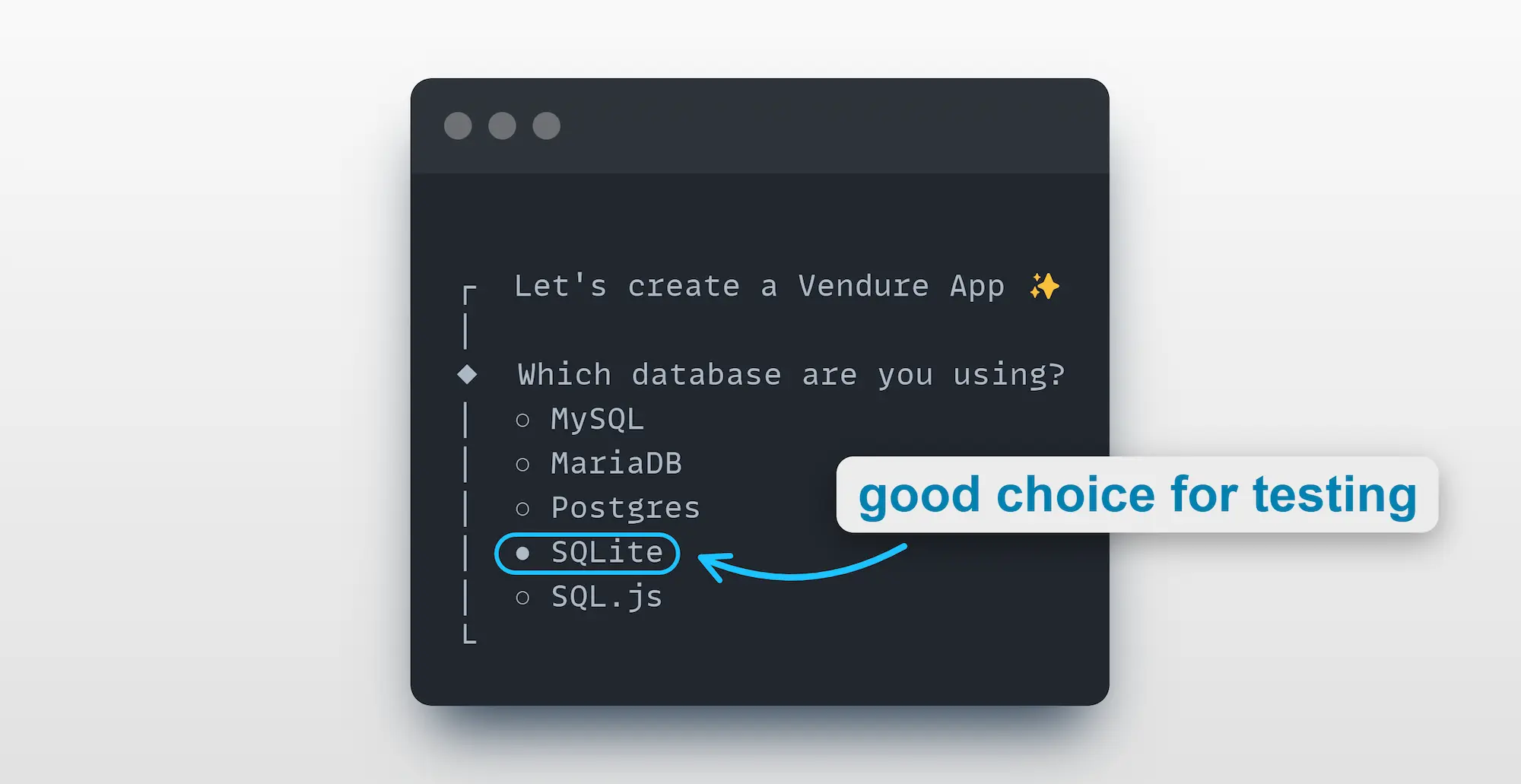
If you select MySQL, MariaDB or Postgres, you need to make sure you:
- have the database server running and accessible
- have created a database for Vendure to use
- know the username and password for a user with access to that database
2. Populate with data
The final prompt will ask whether to populate your new Vendure server with some sample product data.
We recommend you do so, as it will give you a good starting point for exploring the APIs which we will cover in the Try the API section, as well as providing some data to use when building your own storefront.
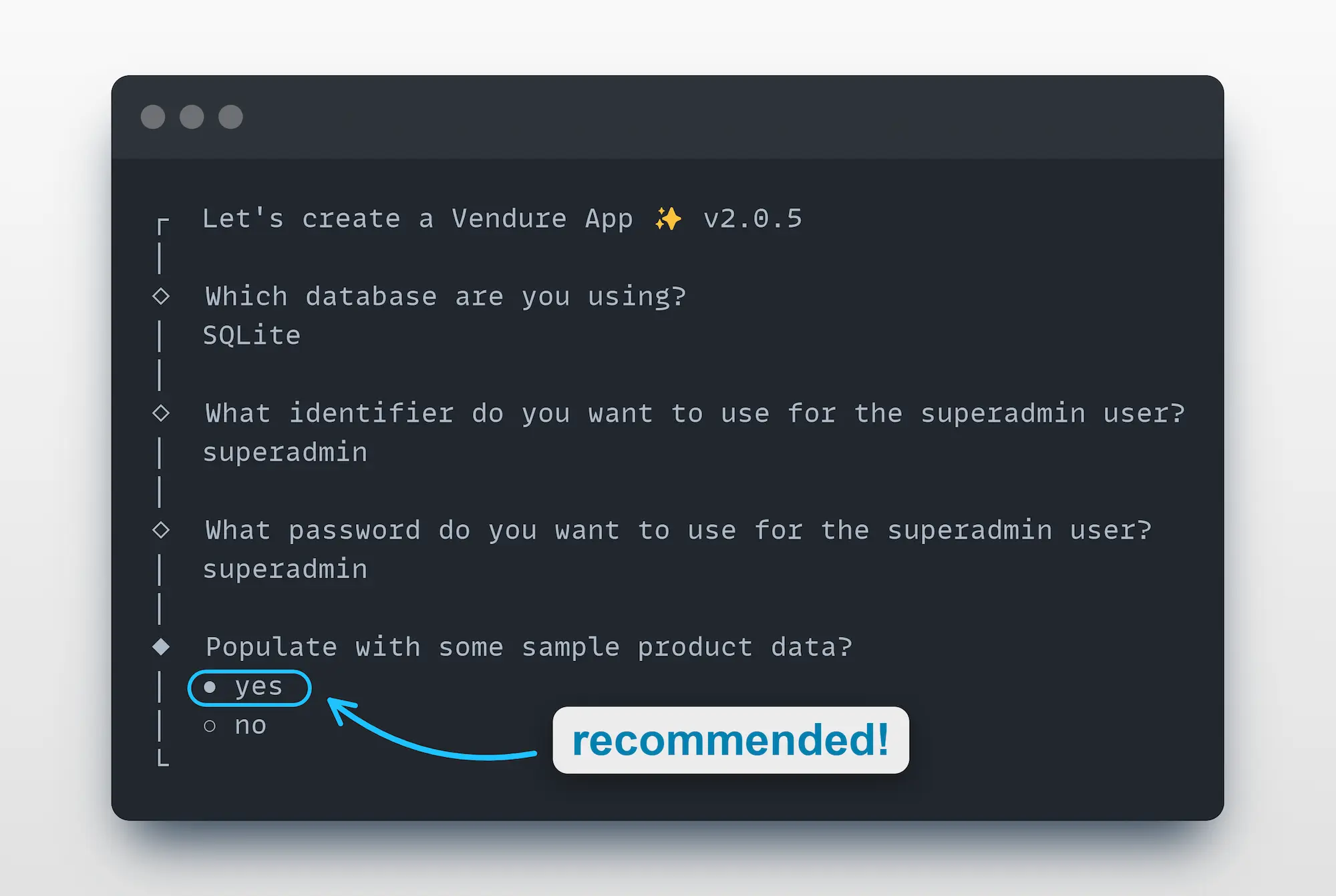
3. Complete setup
Next, a project scaffold will be created and dependencies installed. This may take a few minutes.
Once complete, you'll see a message like this:
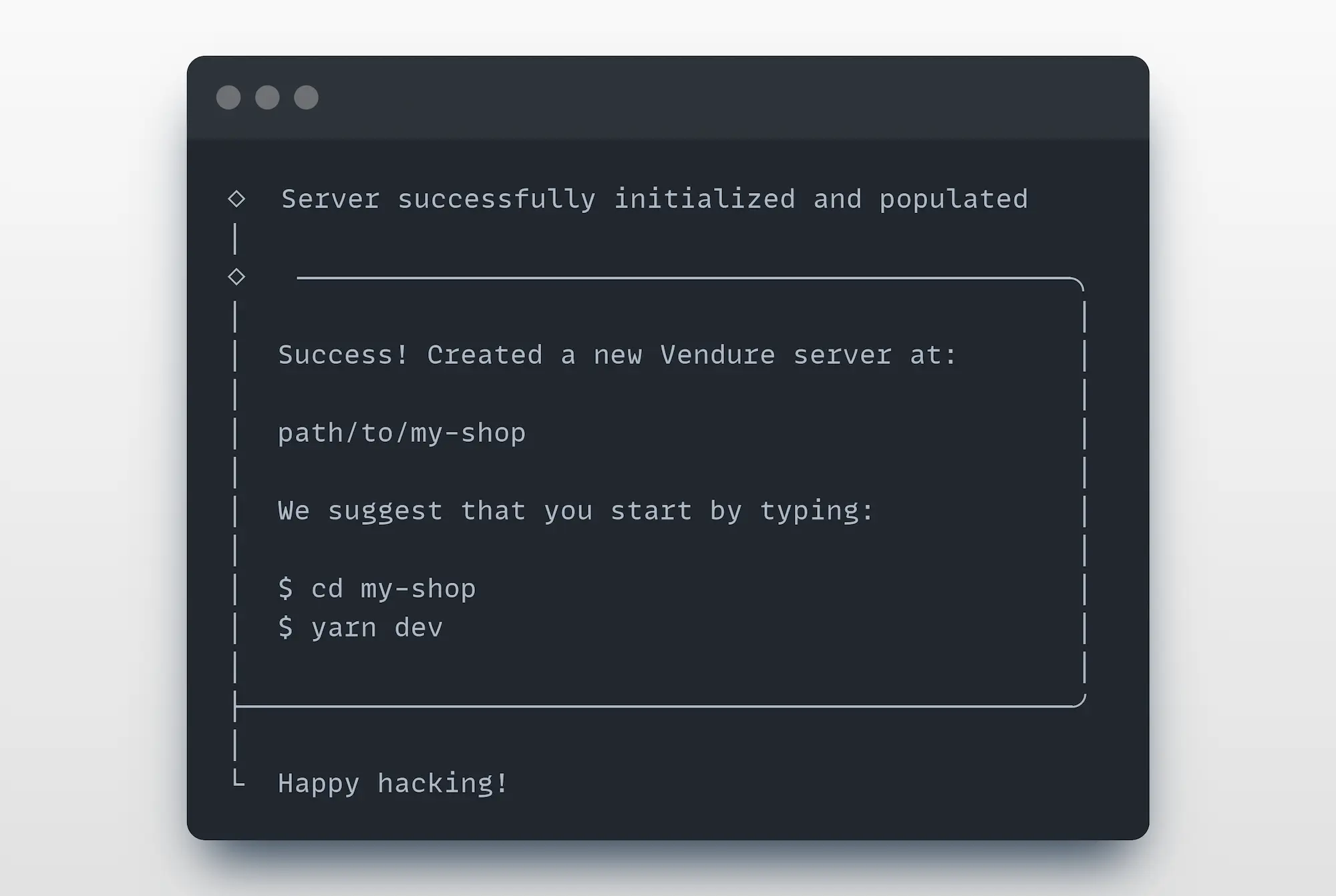
Start the server
Follow the instructions to move into the new directory created for your project, and start the server:
cd my-shop
npm run dev
You should now be able to access:
- The Vendure Admin GraphQL API: http://localhost:3000/admin-api
- The Vendure Shop GraphQL API: http://localhost:3000/shop-api
- The Vendure Admin UI: http://localhost:3000/admin
Congratulations! 🥳 You now have a fully-functional Vendure server running locally.
Now you can explore Vendure by following our Try the API guide to learn how to interact with the server.
If you are new to GraphQL, you should also check out our Introducing GraphQL guide.
Open the Admin UI at http://localhost:3000/admin in your browser and log in with the superadmin credentials you specified, which default to:
- username: superadmin
- password: superadmin
Use npx vendure add to start adding plugins & custom functionality to your Vendure server.
Troubleshooting
- If you encounter any issues during installation, you can get a more detailed output by setting the log level to
verbose:npx @vendure/create my-shop --log-level verbose - The supported TypeScript version is set upon installation. Upgrading to a newer version of TypeScript might result in compilation errors because TypeScript sometimes introduces stricter checks in newer versions.
- If you want to use Yarn, from Vendure v2.2.0+, you'll need to use Yarn 2 (Berry) or above.
Set up a storefront
Once you have a Vendure server running, you can set up a storefront to interact with it!
We have a number of storefront starter kits available for you to use - head over to the Storefront Starters page to learn more.